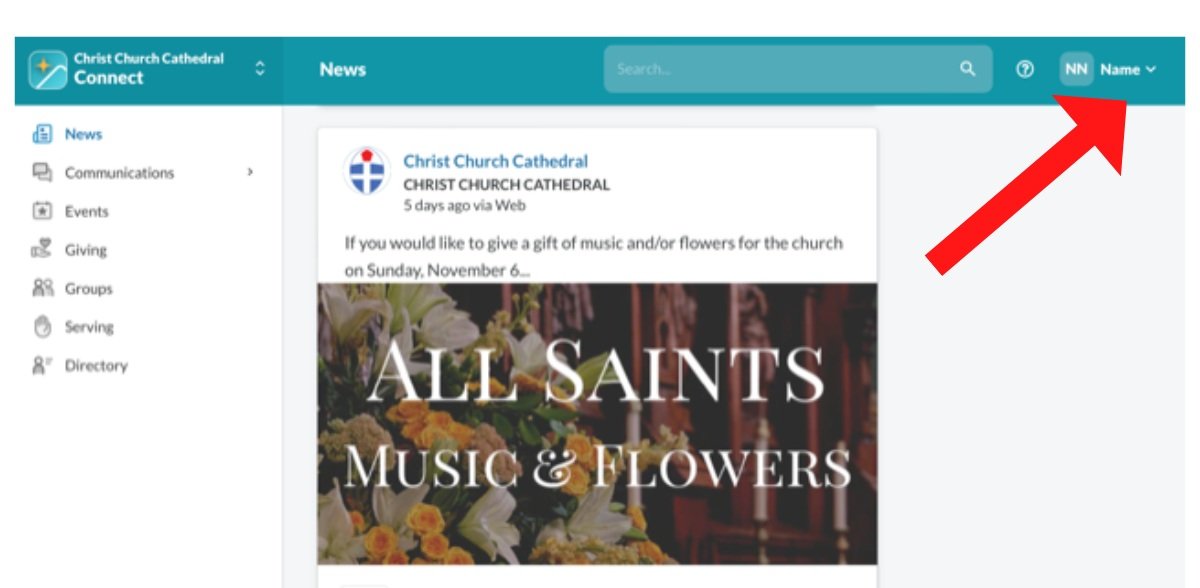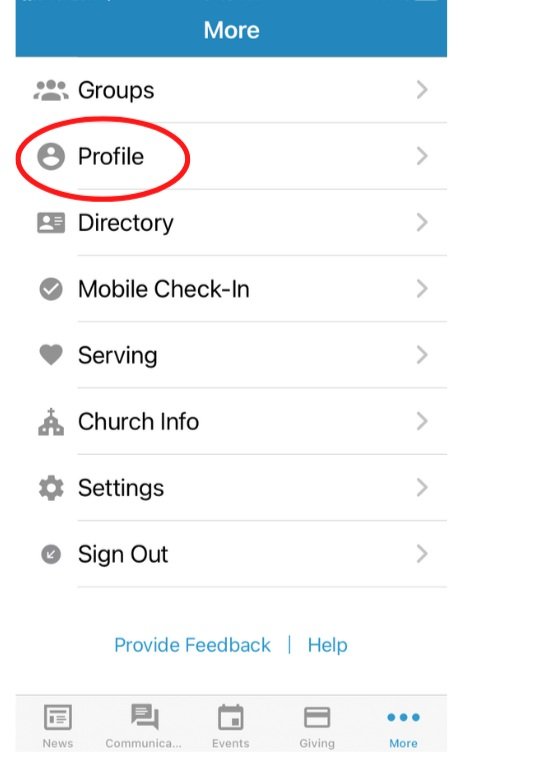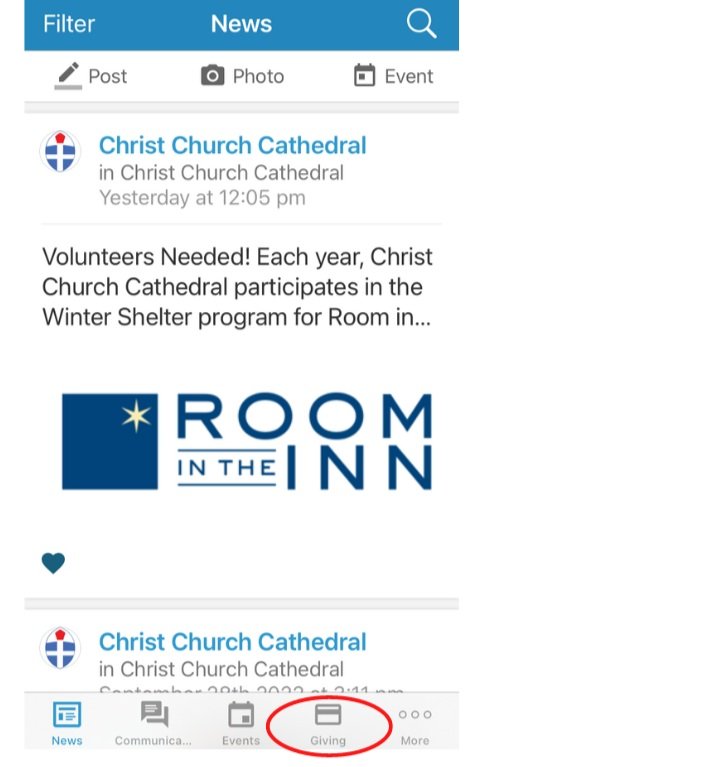LOGIN HERE
If you have never logged in, you will need a secure invitation, contact cccdatabase@christcathedral.org
In order to appear in the Parish Directory, you must adjust your privacy settings (see instructions below.)
Getting Started with Realm
(We strongly advise using a desktop, not the app, to manage your account for the first time.)
Your Invitation Email
If you are a member of the Cathedral, you are already in the Realm database (no need to create an account.) You must contact cccdatabase@christcathedral.org to receive a secure time-sensitive email invitation to log in and manage your information.
Your Personalized Link
Near the bottom of your invitation email, you will find a personalized link. Click this link to claim your profile and get started.
Set up a password
First, you will be prompted to set up a password. We strongly recommend choosing a password that is unique to this account. If you are having trouble setting up a password, please check to be sure it meets Realm’s password criteria.
Verify your email
After setting up your password, you will receive a second email from Realm. This will verify your email for security reasons.
Click the link to verify your email and you will be taken to your Realm account. You may be asked to verify your birth date as well.
Check your profile for accuracy
Please take a moment to be sure the information associated with your profile is correct and up to date.
How to view your profile:
1. When you first log in on a computer, you arrive at the newsfeed page. At the top right corner of the screen, next to the search bar, you will see your first name. Click here.
2. After you click on your name, a dropdown menu will appear. At the top of the dropdown menu, select My Profile.
3. This takes you to your profile page where you can click on the Edit Profile to make changes or add missing information.
Manage your privacy settings:
NOTE: Your privacy settings determine whether or not you appear in the online directory. Scroll down to the FAQs to learn more about Realm and privacy.
1. When you first log in on a computer, you arrive at the newsfeed page. At the top right corner of the screen, next to the search bar, you will see your first name. Click here.
2. After you click on your name, a dropdown menu will appear. From the dropdown menu, select Privacy.
3. Now you are on the Privacy screen. By selecting “Anyone in the church”, your profile will be visible to other parishioners in the online directory. You may also decide exactly what information you want visible by clicking “Custom Privacy”.
[Note: “Users With Permission” means church staff only].
4. Don’t forget to click the blue Save button at the bottom of the screen when you’re done.
You can also reach the Privacy screen from your profile page by clicking on Manage Privacy.
Adding a photo:
1. When you first log in on a computer, you arrive at the newsfeed page. At the top right corner of the screen, next to the search bar, you will see your first name. Click here.
2. After you click on your name, a dropdown menu will appear. At the top of the dropdown menu, select My Profile.
3.This is your profile page. Just under the teal header bar, you will see your name in big bold letters next to a large circle with your initials in it. Bring your cursor to the circle.
4. Hover over the circle and click on the camera icon. Follow the prompts to select a file upload for your profile picture.
View Your Giving
1. On your computer, select Giving from the main menu on the left side. This information is only visible to you, the Cathedral accountants, and the Parish Administrator.
2. This is what you will see first (with your own giving information) when you click on the Giving link.
3. To make a new contribution, click on the blue + Give button (on the left as pictured on above) and this box will pop up. This is where you may set up all your giving. You will have a choice of fund to give to, and can add multiple funds, set up recurring payments, or give just once.
4. After completing this information, click on the blue Continue button to enter your credit card or bank account information.
5. Once you have set up contributions this way, you can update your saved credit card or bank draft information using the Manage Payment Methods button on the initial Giving page (on the right as pictured below).
Realm Connect Mobile App
Realm Connect can be downloaded from the app store you use on your phone. We strongly suggest viewing and updating your profile on a desktop for the first time.
How to view your profile on the app:
1. When you log in on your mobile device or tablet, the initial screen will show the newsfeed. Look down to the lower right corner of your screen and tap on More (. . .)
2. At the next menu, tap on Profile. This will take you to your profile page. Here you can use the pencil icons to make changes or add missing information.
Manage your privacy settings on the Connect app:
Your privacy settings determine whether or not you appear in the online directory. Scroll down to the FAQs to learn more about Realm and privacy.
1. On the initial screen, look down to the lower right corner and tap on More (. . .).
2. At the next menu, tap on Profile. This will take you to your profile page.
3. On your Profile page, use the pencil icons to customize privacy settings for different types of contact information.
4. By selecting Anyone in the church, your contact information will be visible to other parishioners in the online directory.
Add a photo on the Connect app:
Adding a photo will help parishioners identify you in the directory.
1. On the initial screen, look down to the lower right corner and tap on More (. . .)
2. At the next menu, tap on Profile. This will take you to your profile page.
3. Tap on the camera icon next to the large circle with your initials and follow the prompts to upload a photo.
View your giving history in the Connect app:
At the bottom of the screen, tap on Giving.
At the next screen, you will see your own giving information. This information is only visible to you, the Cathedral accountants, and the Parish Administrator.
Frequently Asked Questions
I forgot my password. What do I do?
Realm has an automated password reset feature. Click here to reset your password.
Is Realm secure?
Realm is safe, private, and secure. Realm is not a social network open to anyone; our online community is only made up of the people in our parish. Realm is a part of ACS Technologies, which is the largest provider of church database software and uses bank level, 128-bit encryption.
Who can see my information?
Only members of Christ Church Cathedral who have been invited to join Realm may log in. Your information is never public or searchable on the Internet. Within Christ Church Cathedral, you have complete control over who can see your contact and personal information. Any information you elect to make visible to our church community is always protected behind a password-required login.
Who can see my child’s information?
For safety reasons, sharing contact and personal information for children under 18 is limited. Parents determine whether or not to display their child’s name in the church directory.
Who can see my financial information?
Your financial information is only visible to you, the Cathedral accountants, and our Parish Administrator. Some authorized staff members have access to other information associated with your profile (e.g. baptism dates, phone numbers), but they cannot view your financials.
Who should I ask for help?
Send a message to cccdatabase@christcathedral.org
Realm User Agreement
As a member of Christ Church Cathedral, I understand that the personal contact information contained in the Cathedral’s Realm is to be maintained as private and confidential. I understand that as a member of the community, I am also responsible for keeping the online environment safe. Toward that end, by logging into the Cathedral’s Realm, I agree to the following:
The username and password issued to me is for my personal use only. I will not share the username and/or password with any other individual.
I will not use contact information from the Cathedral’s Realm for any commercial purposes, to engage in illegal, immoral, fraudulent or malicious conduct, or to annoy or harass persons listed.
If I see inappropriate or questionable use of the Online Parish Photo Directory, I will contact the Parish Administrator, the Rector, or a member of the Vestry. The Rector, church staff, and Vestry hold the right to revoke the privilege of accessing the Cathedral’s Realm.